Before you send your print job to a Library printer, decide if you want to make any print settings changes to the file. If you need to manipulate any of your print job settings, this is accessed by clicking on Print and making choices within the initial Print Dialog Box. Some of the more frequently used options are outlined here, however there are numerous others accessible from the print preferences window.
When you click on Properties you will see...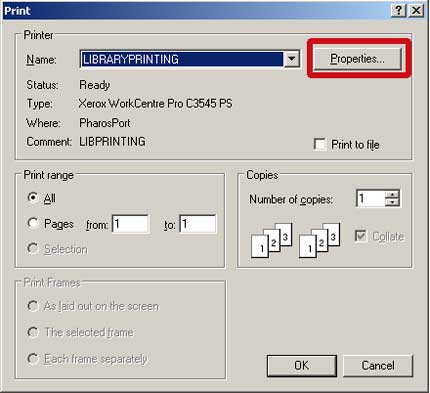
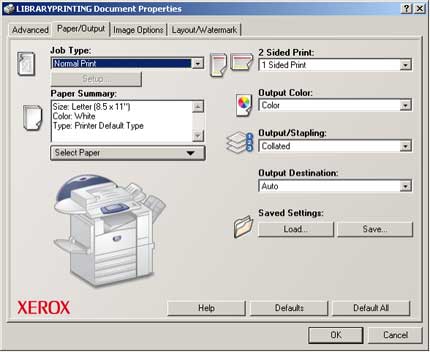
How to print a duplex job (2-sided)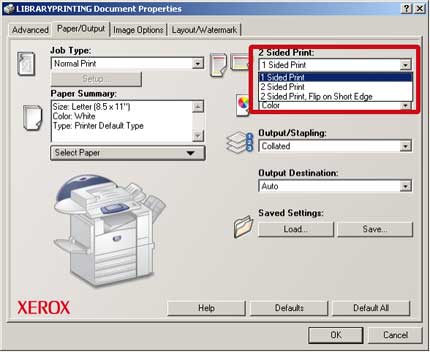
How to print a job in landscape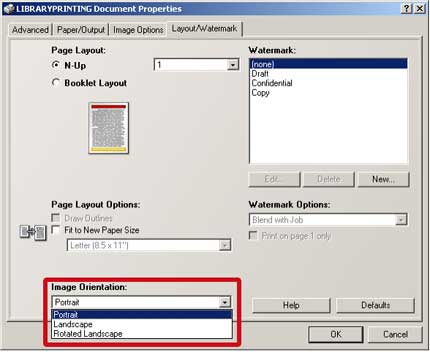
How to print multiple pages on one sheet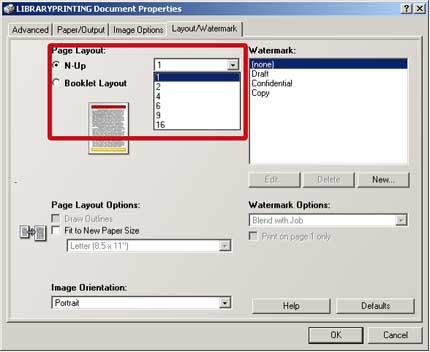
How to adjust image quality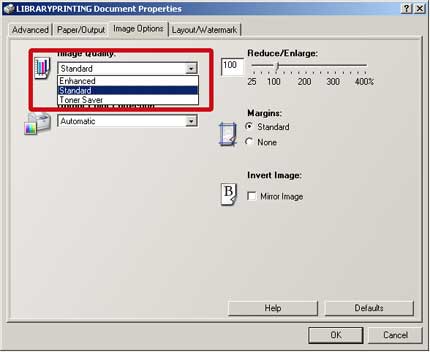
How to reduce or enlarge the print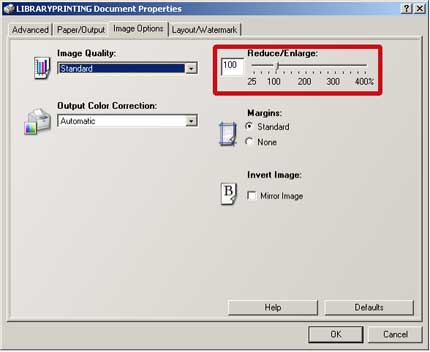
How to remove margins
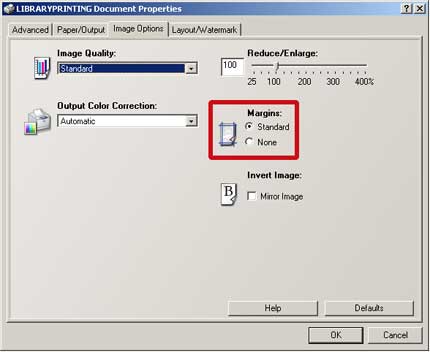
Converting a File to a PDF
To convert any file to a PDF, open the file and choose Print. Select Adobe PDF from the printer drop down menu
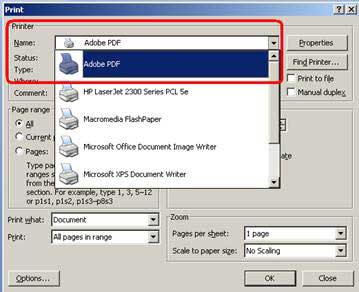
After hitting okay, you'll be asked to name the file and pick a location to save to. We recommend saving the file to the desktop and naming it something you'll remember
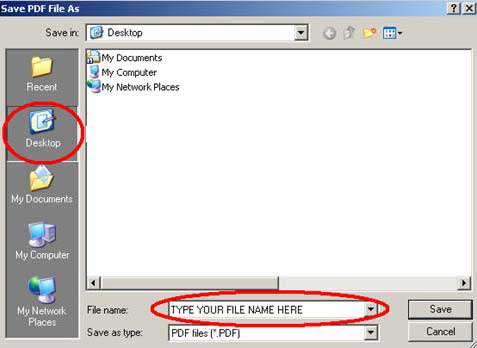
Once the file is converted to a PDF file, you should be able to open it by double clicking the file. You can then print it as a PDF and use the procedure described above to be correctly charged for black and white instead of color pages