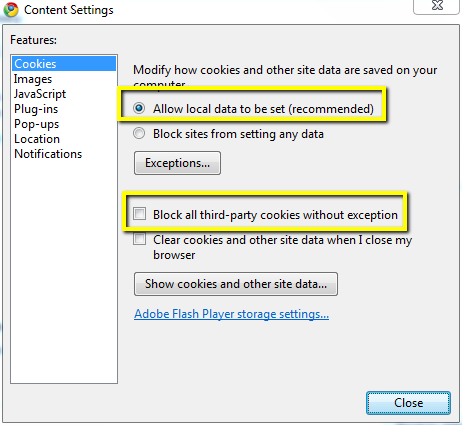Your browser must be configured to accept cookies in order to be authenticated to the USC proxy server. Below are configuration instructions for different individual browsers.
Firefox 3.6.x
- Go to the Tools menu (on a Mac, go to the Firefox menu) and select Options (on a Mac, choose Preferences)
- Select the Privacy tab.
- Under History select "Firefox will: Use custom settings for history"
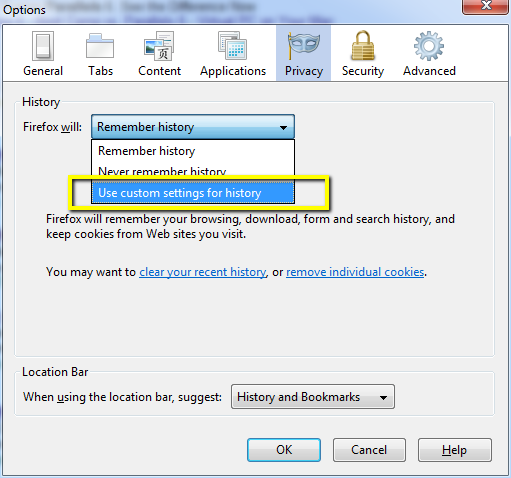
- Make sure both "Accept cookies from sites" and "Select third-party cookies" are selected and click "OK."

Internet Explorer 8
- Go to Tools -> Internet Options and select the "Security" tab.
- Choose "Trusted sites" and press the "Sites" button
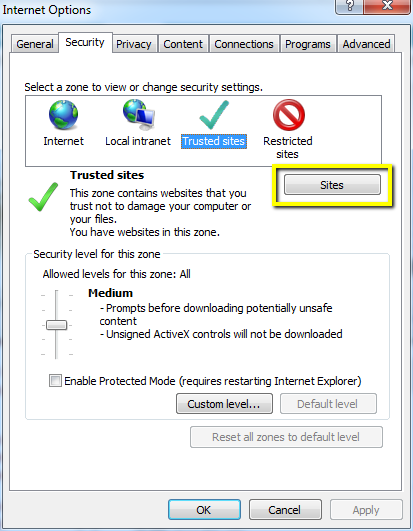
- Beneath the "Websites" box, de-select the checkbox which reads "Require server verification (https:) ..."
- In the "Add this website to the zone" text box enter:
*.libproxy.usc.edu
and click the "add button. Do the same for:
shibboleth.usc.edu
and click the "close button
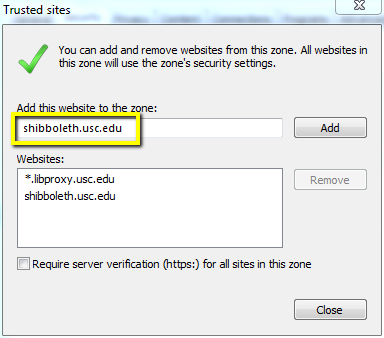
- Go to the Privacy tab of the Internet Options window
- Drag the "Settings" level down to "Low" or "Accept All Cookies"
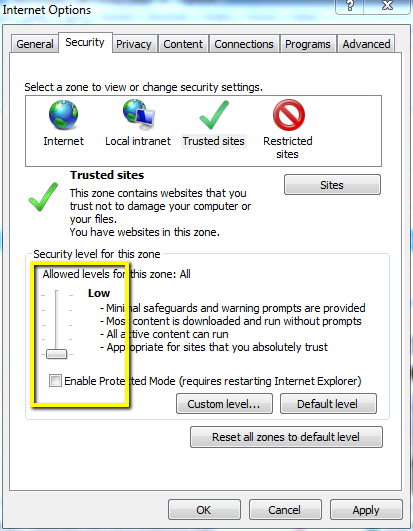
- Press the Apply button and close the window.
- Press the OK button in the Security window.
Safari
- Go to the Safari pulldown menu and select Preferences
- Select the Security tab
- In the 'Accept Cookies' section, select "Always"
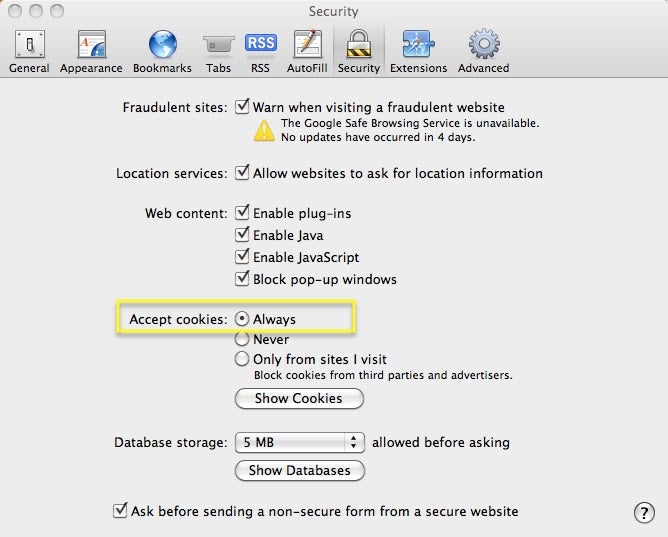
Chrome
- Go to the wrench icon in the upper right corner of the browser window and select Options (Preferences on a Mac.)
- Select the Under the Hood tab and press the Content Settings button.
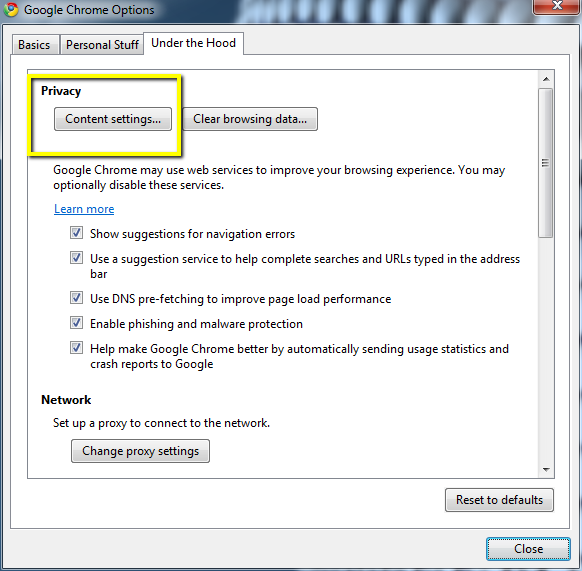
- Under the "Cookies" tab, choose "Allow local data to be set"
- Make sure the "Block all third-party cookies without exception" is unchecked